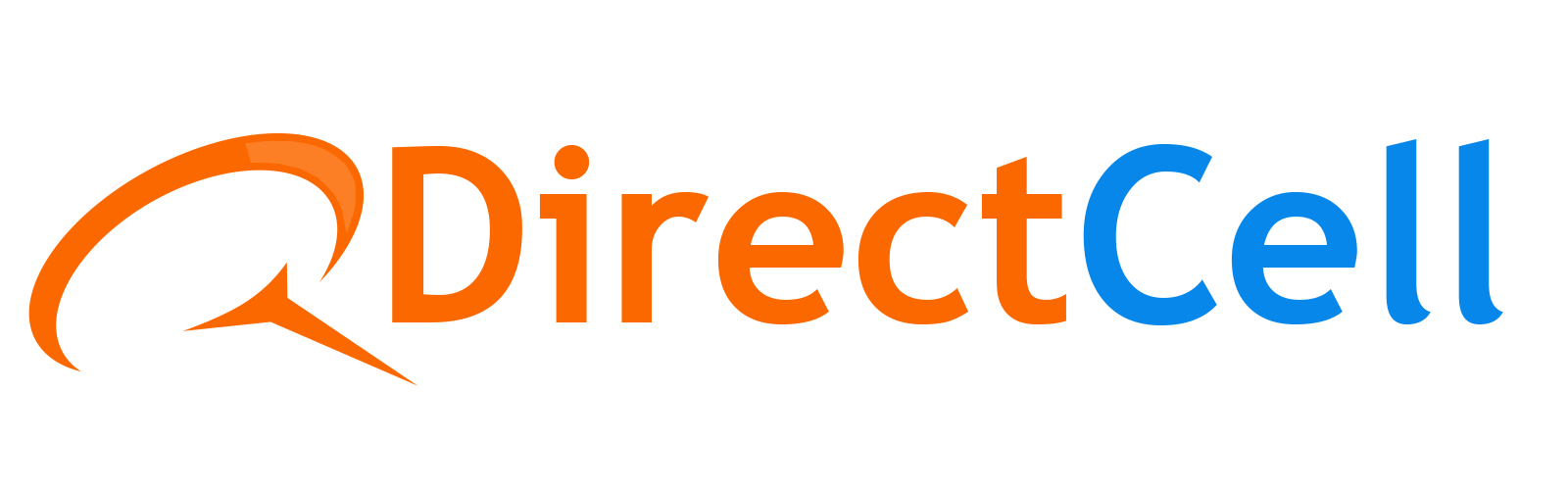Mastering iPhone Photography – Tips and Tricks
Introduction
In the age of smartphones, the iPhone has emerged as a powerful tool for photography enthusiasts. With each new iPhone model, Apple continues to improve camera capabilities, allowing users to capture stunning images effortlessly. If you’re looking to elevate your iPhone photography skills, you’ve come to the right place. In this article, we’ll share valuable tips and tricks to master iPhone photography and take your pictures to the next level.
Understanding iPhone Photography
Before we delve into the nitty-gritty of the techniques and tactics, let’s understand what iPhone photography entails and why it has gained such popularity among professional and novice photographers alike.
The Evolution of iPhone Cameras
From the 2-megapixel camera of the original iPhone to the advanced camera systems in the latest models, the iPhone camera has undergone an incredible evolution. It’s not just a tool for snapshots anymore, but a medium for artistic expression.
Why Choose an iPhone for Photography?
The iPhone offers easy-to-use, excellent image quality, and convenience that traditional cameras can’t match. Moreover, with various photography apps and editing tools, it’s easier to click and share professional-quality images.
1. iPhone Photography Basics
Before diving into the tips and tricks, let’s cover some essential photography basics specific to iPhones:
- Tap to Focus: Tap on the subject in your frame to focus before capturing the shot. This ensures sharp, well-defined images.
- Exposure Adjustment: Swipe up or down on the screen to adjust the exposure. Increasing the exposure brightens the image while decreasing it makes it darker.
- Gridlines: Enable gridlines in the camera settings to help you compose well-balanced shots using the rule of thirds.
2. Utilize HDR for High-Quality Images
The High Dynamic Range (HDR) feature on iPhones is excellent for capturing images with better details in both shadows and highlights. Enable HDR in your camera settings, and your iPhone will automatically take multiple exposures and combine them to create a stunning image.
3. Focusing Techniques for Stunning Portraits with a Blurred Background
For captivating portrait shots, use the Portrait mode (available on models like iPhone 8 Plus, iPhone X, iPhone 7 Plus, and newer). This mode creates a beautiful depth-of-field effect, blurring the background and bringing the subject into focus. Experiment with different lighting conditions and distances for stunning results.
4. Food Photography on iPhone: Capturing Culinary Delights

To make your food photos drool-worthy, follow these tips:
- Natural Lighting: Utilize natural light to highlight the colors and textures of the food.
- Get Close and Personal: Capture close-up shots to showcase intricate details.
- Use Props: Add complementary props to enhance the overall appeal of the photo.
In case, if you run a food channel and you need to know the step-by-step process on how to screen record, then this article will be the best choice!
5. Embrace iPhone Photography Tricks
Unleash the creative potential of your iPhone with these fun photography tricks:
- Long Exposure: Create stunning long-exposure shots by using apps like Slow Shutter Cam to capture light trails or silky waterfalls.
- Panoramic Photography: Capture breathtaking landscapes with the built-in Panorama mode.
- Burst Mode: Hold down the shutter button to shoot in burst mode and capture fast-moving subjects with precision.
6. iPhone Slow Motion: Capture the World in a Different Perspective
Creating captivating slow-motion videos is a breeze with iPhones. Here’s how to do it:
- Open Camera App: Launch the Camera app on your iPhone.
- Swipe to Slow-Mo: Swipe left on the camera mode options until you reach “Slo-Mo.”
- Select Frame Rate: Choose the desired frame rate (240 fps or 120 fps for most iPhones).
- Record: Tap the red record button to start capturing in slow motion.
- Edit and Share: After recording, edit the video in the Photos app and share it with your friends and family.
7. Organize Your Photos with Albums
As your iPhone photography collection grows, organizing your photos becomes essential. Create custom albums to categorize your images, making it easier to find and share them with others.
8. Editing Your iPhone Photos
Enhance your iPhone photos further with editing apps like Snapseed, VSCO, or Adobe Lightroom. Adjust exposure, contrast, color, and apply filters to achieve your desired look.
9. Use Burst Mode for Action Shots
For fast-paced action shots, burst mode is your best friend. Hold down the shutter button, and your iPhone will capture a series of images in quick succession. Later, choose the best shot from the burst to ensure you never miss the perfect moment.
10. Experiment with Camera Accessories
Expand your creative possibilities by exploring external camera accessories like clip-on lenses, tripods, and stabilizers. These accessories can enhance the quality and versatility of your iPhone photography.
Apart from the existing features and settings, there are also apps available to give a creative and unique touch to your photos like Prisma. To know more about AI apps available for iPhone, read (link for blog 8)
Conclusion
Congratulations on becoming an iPhone photography maestro! By following the expert tips and tricks shared in this guide, you’re now equipped to capture captivating shots and create lasting memories with your iPhone’s camera.
Your iPhone is an essential part of your daily life, and Direct Cell Phone Repair Service understands its value. Rest assured that your device is in the hands of experts who will work diligently to restore it to its full functionality.
So, the next time you encounter any iPhone repair needs, remember to trust Direct Cell Phone Repair Service for a quick and reliable solution. Check out our website or visit our nearest store to experience exceptional service.
Happy shooting and capturing beautiful moments with your iPhone!