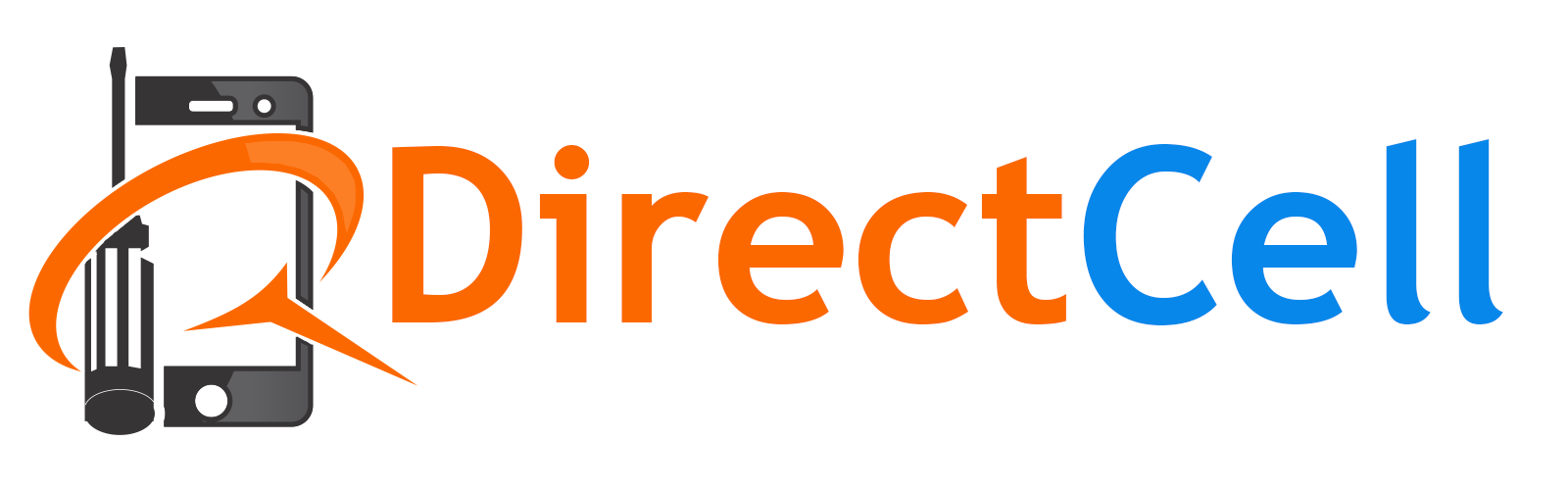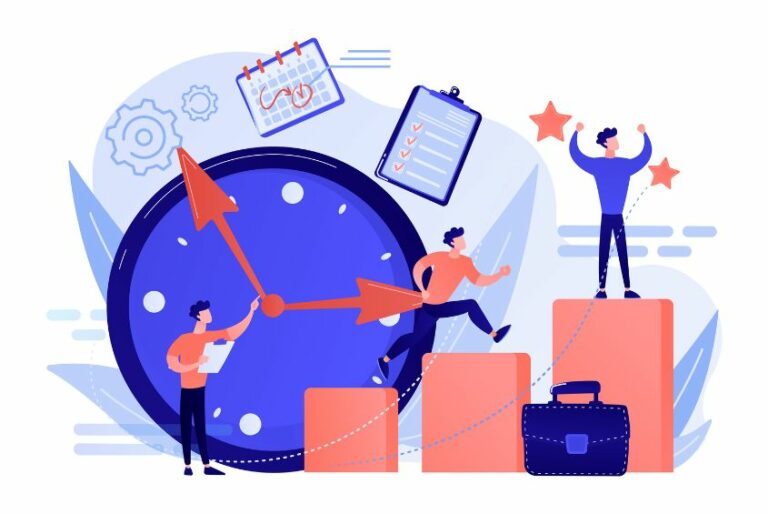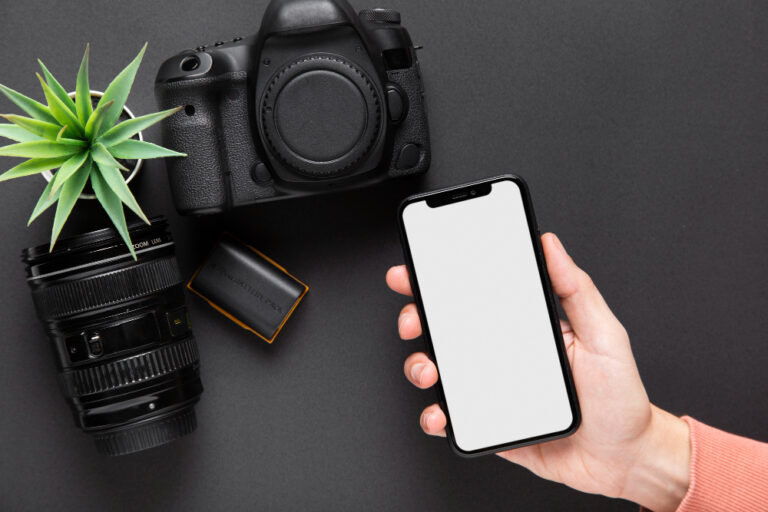3 Common Issues That iPads Have & How You Can Fix Them – What to Know
Have a problem with your iPad? Well, before you head out to the nearest repair store, you might be able to fix it all by yourself and save a few bucks. Whether your screen isn’t responding, or the tablet isn’t connecting to the internet, there is always a solution to these problems.
In this article, we’ll tackle three common issues that surround iPads and how you can fix them:
1. Unresponsive Screen
One of the most common problems you’ll face when using an iPad is that the screen freezes suddenly. There are many causes of this, including an overload of apps running or memory going corrupt. Whatever the case might be, here’s what you can do:
Power the iPad off and on, and check whether the screen is responding after that. If nothing happens, you’ll have to restart your tablet. Go ahead and hold the power and home button together for around ten seconds to restart the iPad. You’ll know it worked when the Apple logo shows up.
If you have a newer generation iPad that doesn’t have a home button, quickly press the volume up button, then the volume down button, then follow it up by quickly pressing the power button until the device resets.
If the iPad still doesn’t respond, you’ll need to bring it to a repair shop.
2. WiFi Isn’t Working
This can either be an issue you can easily fix or one you’ll need to leave to the repair shop. The problem might be with your router as well.
As for what you can do first, check if your WiFi is enabled on your iPad. Go to your settings and click on WiFi and ensure that it is switched on. If it cannot connect to the internet, try if you can connect to the WiFi with another device. If that doesn’t work either, restart your router. If it does connect, still try to restart the router just to be sure.
Meanwhile, if the iPad still doesn’t connect, do the same thing as the first problem’s step. Switch your iPad off and on, and test to see if the WiFi is working. If it doesn’t, go to the WiFi settings and select the option to forget the network. Once you do that, restart your device and try to connect again.
If none of the above works, you might need to update your iPad’s operating system. Go to settings, general, then select software update. Ensure that the tablet is connected to a reliable source of power before doing so.
If none of these works, try and connect to someone else’s WiFi connection if you can. If that doesn’t work, it is time to hit the repair shop.
3. Tablet Isn’t Charging
The most common cause of this issue is that whatever source of power you’re connecting the tablet to, isn’t providing enough power.
When all else fails, visit the local repair shop to ascertain whether you’ll need to have your hardware fixed.
Wrapping Up
You can easily save yourself a few bucks by trying to fix the problem yourself. If you have diagnosed the issue yourself and feel confident to repair the tablet, you can always purchase good quality parts by clicking on the following link https://directcell.ca/product-category/parts/
Of course, if you do not have the time nor the patience to do so, you can drop your iPad at a repair shop to have them fix it. This ensures that a professional will have your device working like new again in no time. Whether you’re having problems with your laptops, MacBooks, gaming consoles, tablets, phones, GPS devices and any other electrical device, you can send them all to the service center and have them checked. Save time by pre-booking your repair at https://directcell.ca/device-repair/
Also don’t forget to purchase accessories, such as a screen protector, a protective case, and perhaps a new set of cables and adapter for your tablets either. That way, you’ll keep your tablet out of trouble.
If you’re looking for iPad and tablet repair services in Hamilton Mountain, Hamilton Downtown, Stoney Creek, Grimsby, Burlington and St. Catharines get in touch with us today!
We’re happy to help.