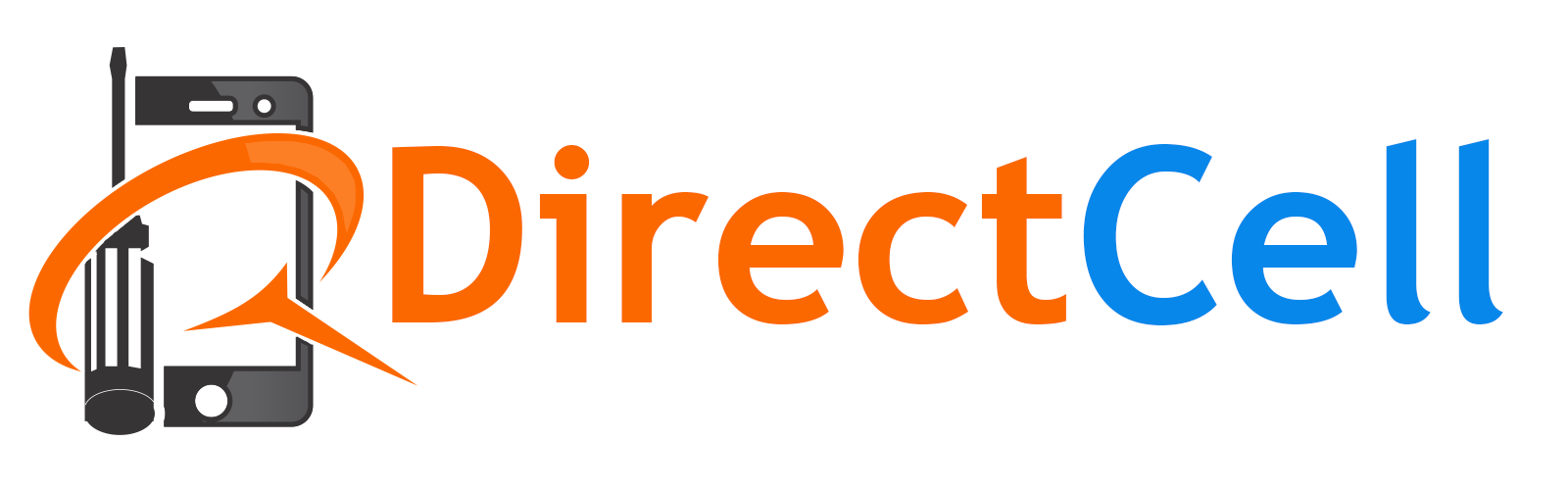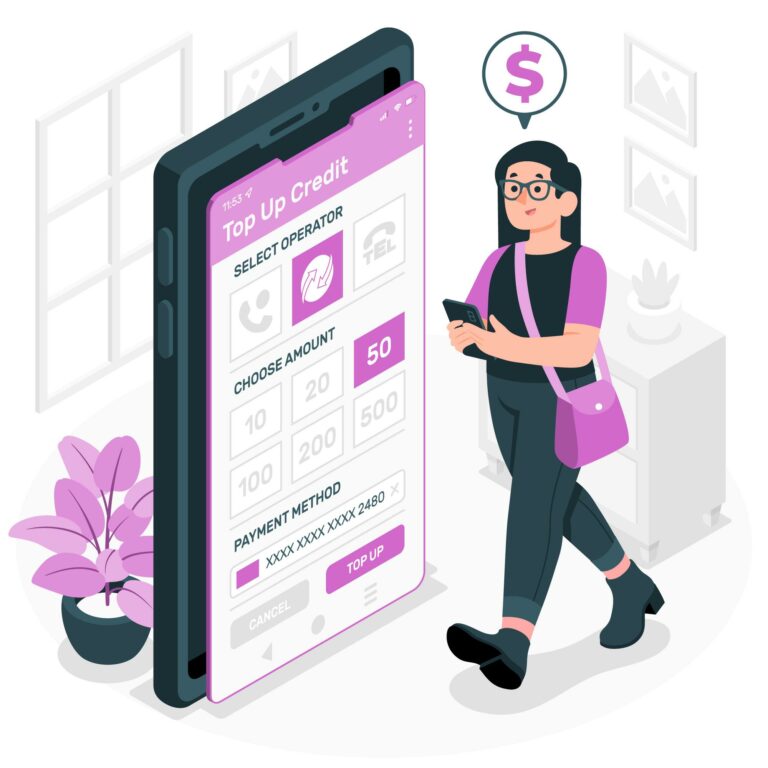What to Check When Buying a Used iPhone: Your Comprehensive Guide
Buying a used iPhone can be a smart move to save some bucks, but it’s not without its pitfalls. This guide will walk you through what to check when buying a used iPhone, ensuring you get the best deal without any nasty surprises.
Introduction
In the world of smartphones, iPhones are a popular choice due to their sleek design, user-friendly interface, and robust security features. However, a brand-new iPhone can be quite expensive. This is where buying a used iPhone comes into play. But, what should you check when buying a used iPhone? Let’s dive in!
What to Check When Buying a Used iPhone
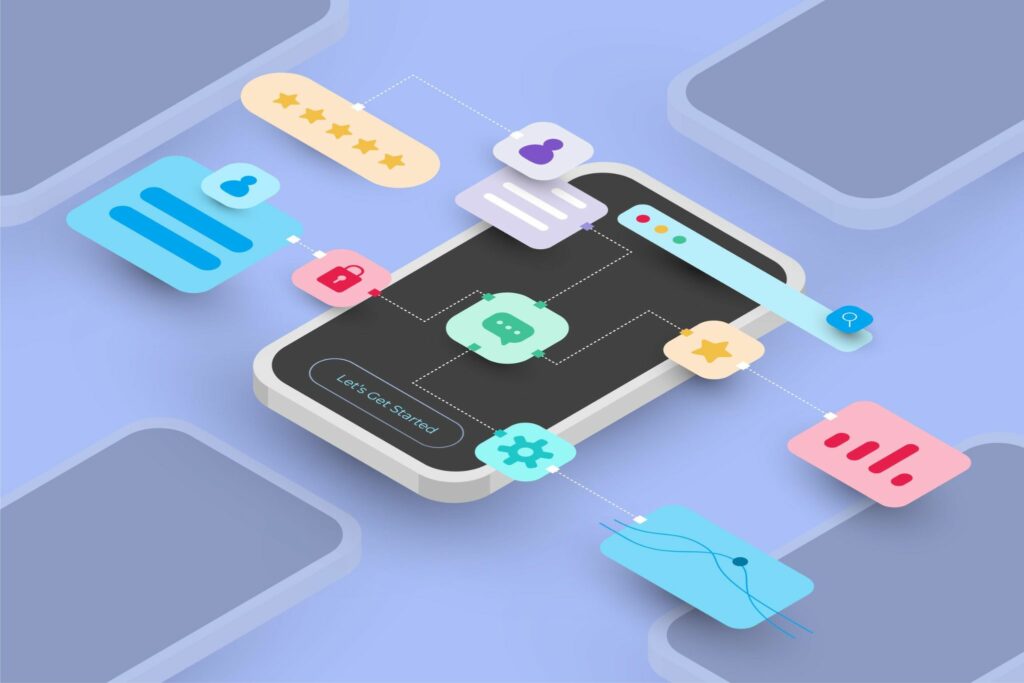
1. Check the iPhone’s Exterior Condition
The first thing to check when buying a used iPhone is its exterior condition. Look for any signs of damage, such as scratches, dents, or cracks. Pay special attention to the screen, as replacing an iPhone screen can be costly.
2. Verify the IMEI Number
The IMEI (International Mobile Equipment Identity) number is a unique identifier for every mobile phone. You can check the IMEI number to ensure the iPhone hasn’t been reported stolen or blacklisted.
3. Check the Battery Health
Battery health is crucial when buying a used iPhone. iPhones have a built-in feature that allows you to check the battery’s health. A battery health above 80% is generally considered good.
4. Test the Buttons and Touchscreen
Ensure all the buttons and the touchscreen are working properly. This includes the home button, volume buttons, power button, and mute switch.
5. Check the Camera
Test both the front and rear cameras. Make sure the images are clear and there are no signs of damage to the lens.
6. Verify the Storage Capacity
Confirm the iPhone’s storage capacity matches the seller’s description. You can do this by going to Settings > General > iPhone Storage.
7. Check the Phone’s Activation Status
Ensure the iPhone is not activation locked. An activation lock is a security feature that prevents anyone else from using the iPhone if it’s ever lost or stolen.
8. Test the Speaker and Microphone
Make a call or play a video to test the speaker and microphone. The sound should be clear without any distortion.
9. Check for Water Damage
iPhones have a liquid contact indicator that turns red when it comes into contact with water. Check this to ensure the iPhone hasn’t suffered water damage.
10. Check the Charging Port and Wi-Fi Connectivity
Ensure the iPhone charges properly and can connect to Wi-Fi networks. These are essential for the phone’s functionality.
11. iCloud Status
Before you buy a used iPhone, make sure the previous owner has removed their iCloud account from the device. If the iPhone is still linked to someone else’s account, you won’t be able to use it.
12. Blacklist Status
Check if the iPhone is blacklisted. A blacklisted iPhone is one that has been reported lost or stolen and can’t be activated on any carrier’s network.
13. Counterfeit iPhones
Be aware of counterfeit iPhones. These are often made to look exactly like an iPhone but run on Android OS. Check the operating system and the App Store. If it’s not iOS and doesn’t have the Apple App Store, it’s not a genuine iPhone.
Before buying a used iphone, read this article https://directcell.ca/why-some-sellers-sell-iphone-for-very-cheap/
What to Check When Buying a Used iPhone 6
The iPhone 6, despite being an older model, is still a reliable device. Here are some additional things to check when buying a used iPhone 6.
1. Check for ‘Touch Disease’
‘Touch Disease’ is a common issue with the iPhone 6 series. It’s a gray flickering bar at the top of the display and a non-responsive touchscreen. Be sure to check for this issue.
2. Verify the Phone’s Speed
Older iPhones like the iPhone 6 can become slow over time. Check the phone’s speed by opening apps and browsing the web.
What to Check When Buying a Used iPhone 7
The iPhone 7 offers improved performance and camera features compared to the iPhone 6. Here’s what to check when buying a used iPhone 7.
1. Check the Home Button
The iPhone 7 features a solid-state home button that uses haptic feedback instead of a physical click. Make sure this is functioning correctly.
2. Test the Audio
The iPhone 7 has stereo speakers. Play a video or song to test the audio quality and ensure both speakers are working.
Things to Check When Buying a Used iPhone 6s
The iPhone 6s is a popular choice for those looking for a budget-friendly iPhone. Here are some things to check when buying a used iPhone 6s.
1. Check the 3D Touch Feature
The iPhone 6s introduced the 3D Touch feature, which allows you to access additional menu options and commands by applying more pressure to the screen. Test this feature to ensure it’s working properly.
2. Verify the Live Photos Feature
The iPhone 6s also introduced Live Photos. Check this feature by taking a photo and pressing down on it to see the moments before and after the photo was taken.
What to Check When Buying a Used iPhone 7 Plus
The iPhone 7 Plus offers a larger display and a dual-lens camera system. Here’s what to check when buying a used iPhone 7 Plus.
1. Test the Dual-Lens Camera
The iPhone 7 Plus features a dual-lens camera that allows for 2x optical zoom and a Portrait mode. Test both lenses to ensure they’re working correctly.
2. Check the Display
The iPhone 7 Plus has a larger display, which is great for watching videos and playing games. Check the display for any dead pixels or color inconsistencies.
FAQs
1. What’s the first thing to check when buying a used iPhone?
The first thing to check is the iPhone’s exterior condition. Look for any signs of damage, such as scratches, dents, or cracks.
2. How can I check if a used iPhone is stolen?
You can check if a used iPhone is stolen by verifying its IMEI number. The IMEI number can be checked online to see if the iPhone has been reported stolen or blacklisted.
3. What is a good battery health for a used iPhone?
A good battery health for a used iPhone is above 80%. You can check the battery health by going to Settings > Battery > Battery Health.
4. How can I check for water damage on a used iPhone?
iPhones have a liquid contact indicator that turns red when it comes into contact with water. You can check this to see if the iPhone has suffered water damage. To know in detail about the water damaged phone rescue, read this blog.
5. Can I check if a used iPhone is activation locked?
Yes, you can check if a used iPhone is activation locked by trying to activate the iPhone with your Apple ID and password. If the iPhone is activation locked, you won’t be able to activate it.
6. What to check when buying a used iPhone 6 or 7?
When buying a used iPhone 6 or 7, in addition to the general checks, you should also check for model-specific issues like ‘Touch Disease’ for iPhone 6 and test the home button for iPhone 7.
Conclusion
Buying a used iPhone can be a great way to get a quality device without breaking the bank. However, it’s important to know what to check when buying a used iPhone to ensure you’re getting a device that is worth your money. By following this guide, you’ll be well-equipped to make an informed decision. Remember, it’s crucial to prioritize your phone’s safety and seek professional help when needed. Don’t risk buying second-hand cell phones on your own! Purchase likely loved Pre-owned iPhones and Android phones from Direct Cell for safe, reliable and worry-free purchases!